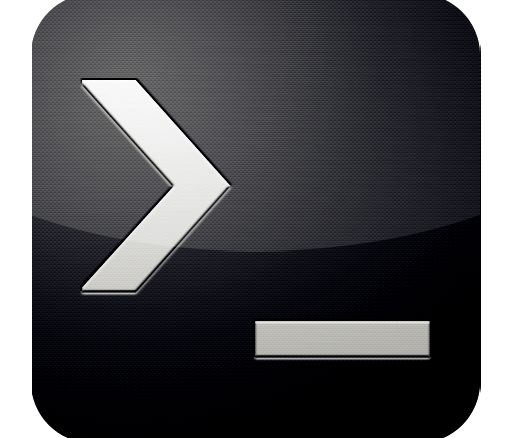
Ever wonder if your NTP server(s) time is correct before pointing mission critical devices to them? Here’s a quick and easy way to verify they are reporting the correct time.
Open a command prompt and type the following:
w32tm /stripchart /computer:IPorHostname /dataonly /samples:5IPorHostname is the IP address or Hostname of the NTP Server
/dataonly returns the time/date only.
/samples is how many times do you want it to check the time and report back the variance.
Here is a screenshot of the result
C:\Windows\system32>w32tm /stripchart /computer:172.16.159.254 /dataonly /samples:5
Tracking 172.16.159.254 [172.16.159.254:123].
Collecting 5 samples.
The current time is 08-02-22 03:11:14.
03:11:14, +64.3705479s
03:11:16, +64.3705684s
03:11:18, +64.3706214s
03:11:20, +64.3706371s
03:11:22, +64.3706740s
Be the first to comment